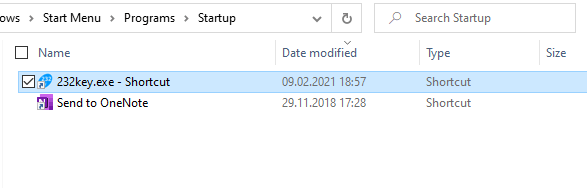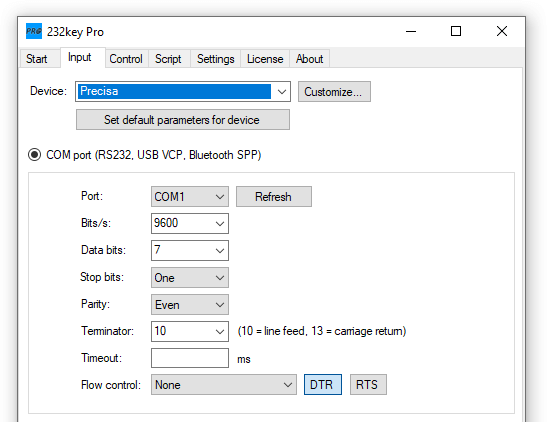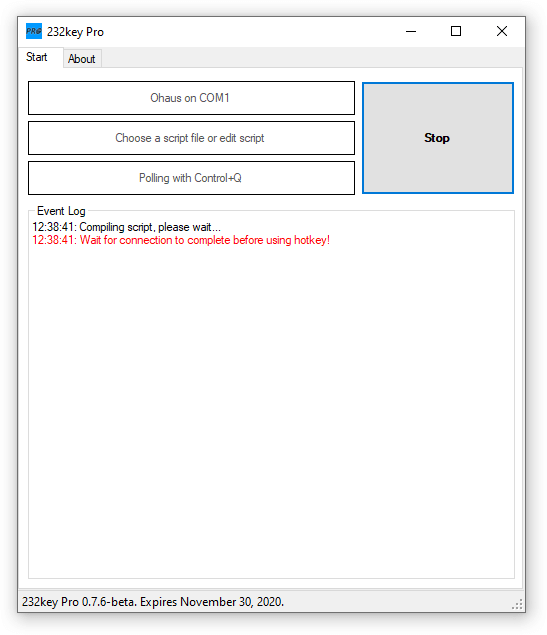As of 2023, we will be offering two-year licenses at a reduced price, instead of perpetual licenses for our software. 90-day licenses are also available for some of our products.
Our two-year licenses are discounted by around 30% compared to our previous perpetual licenses*, and our 90-day licenses offer a shorter commitment for those who only need the software for a specific project or period of time.
*For 232key Pro, the previous promotional price has become the new default price.
What happens at the end of the licensing period?
After the selected license period ends, the license will expire. If the software has a free version (e.g. 232key Plus/Free), you can continue using it but won’t be able to use the paid features unless you buy a new license. If the software requires a paid license (e.g. 232key MU and 232key Pro), you will need to purchase a new license in order to continue using it.
How do I order a new license?
We are pleased to continue working with FastSpring to handle the online license ordering process. They are a trusted reseller with a user-friendly platform that makes it quick and easy for our customers to purchase new licenses. The entire process is fully automated and now available in multiple languages. For more information, you can check the About tab within the software or visit our dedicated software websites.
Is this a subscription?
No, the license will not automatically renew at the end of the selected period.
What is the reasoning behind these changes?
It’s important to note that the prices of our licenses have not been increased in many years. We decided to switch to shorter-term licenses at a reduced price instead of increasing the prices for perpetual licenses.
By offering shorter-term licenses, we hope to make it easier for our customers to use and stay up-to-date with our software. We believe that this change will also be beneficial for us as software developers, as it will create a more predictable revenue stream and allow us to release updates and improvements more frequently. We hope you will take advantage of these new licensing options and continue to use and enjoy our software.

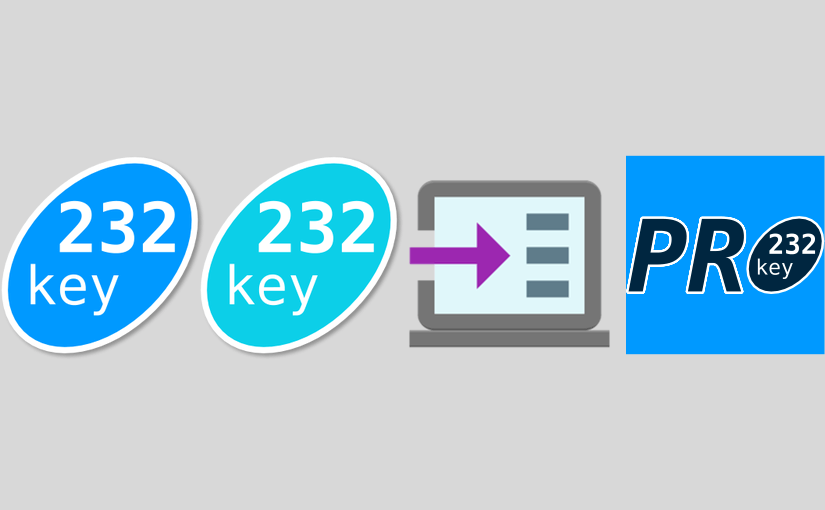
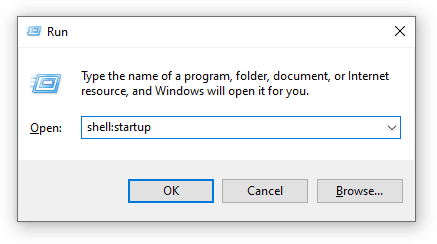 This will open the Startup folder in File Explorer:
This will open the Startup folder in File Explorer: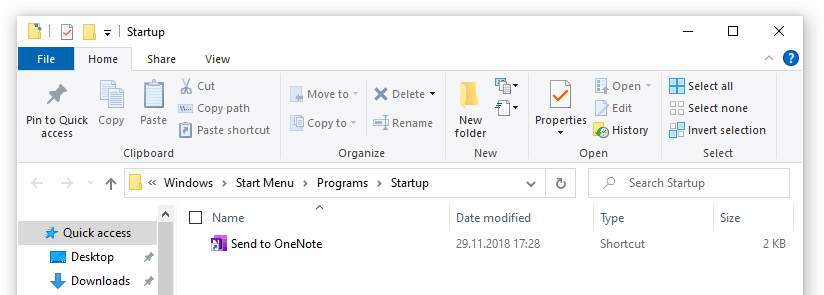
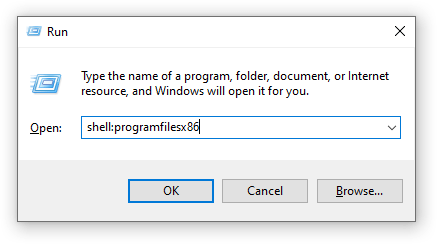 In the new Explorer window that opens, click on the Name column to sort by name:
In the new Explorer window that opens, click on the Name column to sort by name: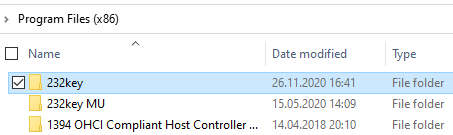
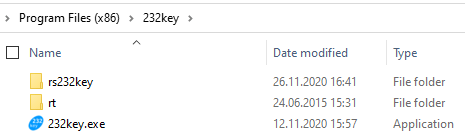
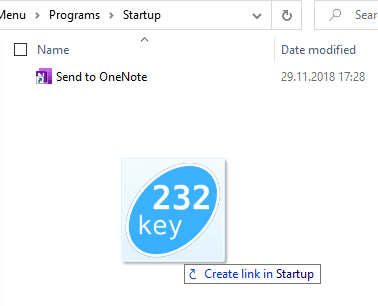 This creates a shortcut to 232key. 232key will now be started automatically with Windows when the user signs in.
This creates a shortcut to 232key. 232key will now be started automatically with Windows when the user signs in.